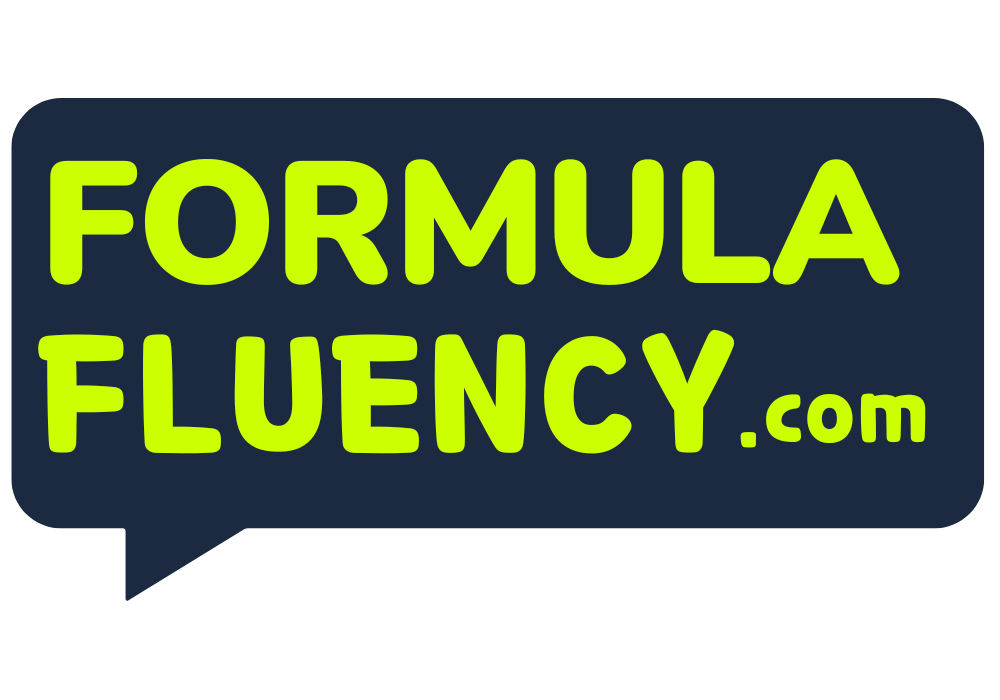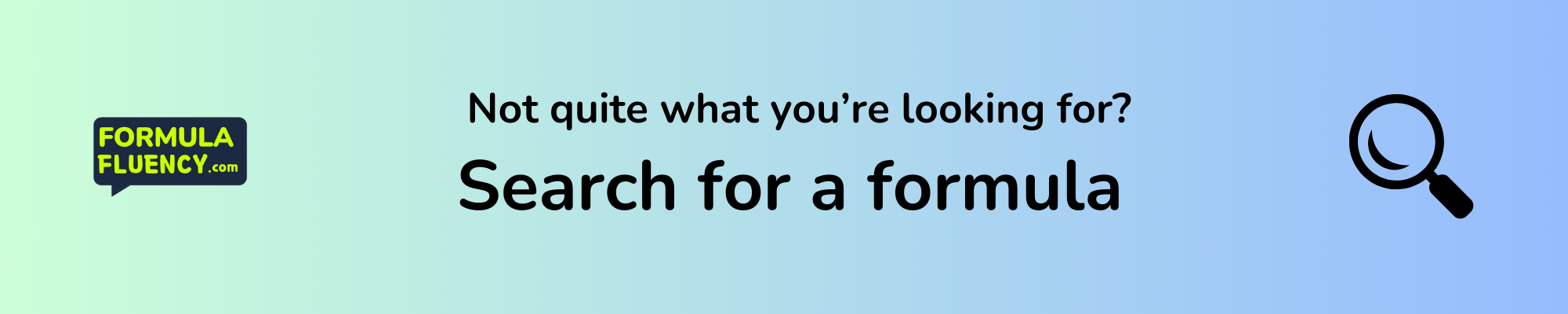Welcome to Formula Fluency, your ultimate resource for mastering spreadsheet formulas in Excel, Google Sheets, and Numbers. Our comprehensive guides and tutorials simplify complex formulas, making them accessible and easy to understand for users of all levels. Whether you’re looking to enhance your data analysis skills or streamline your workflow, Formula Fluency provides the tools and knowledge you need to become proficient in all major spreadsheet applications.
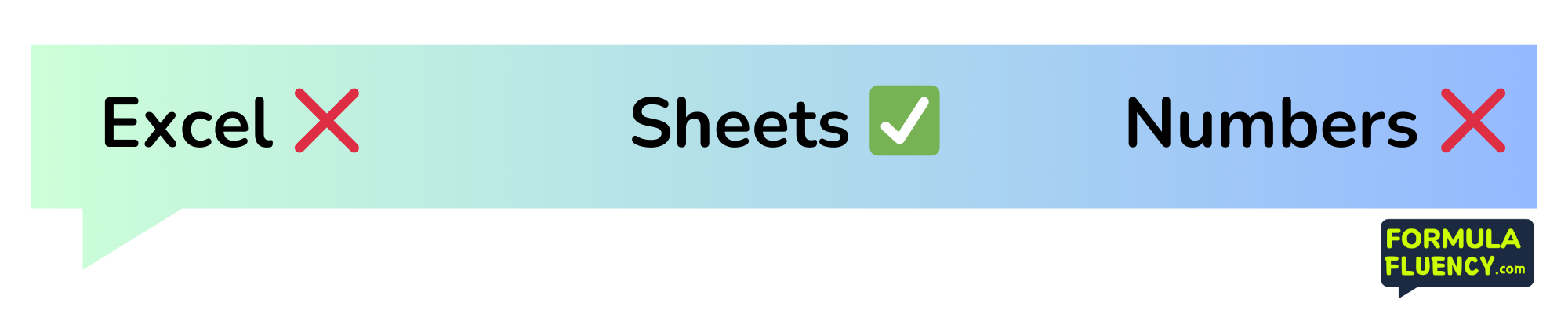
Which spreadsheet software is the formula GOOGLETRANSLATE compatible with?
Excel – Not available ❌
Google Sheets – Available ✅
Numbers – Not available ❌
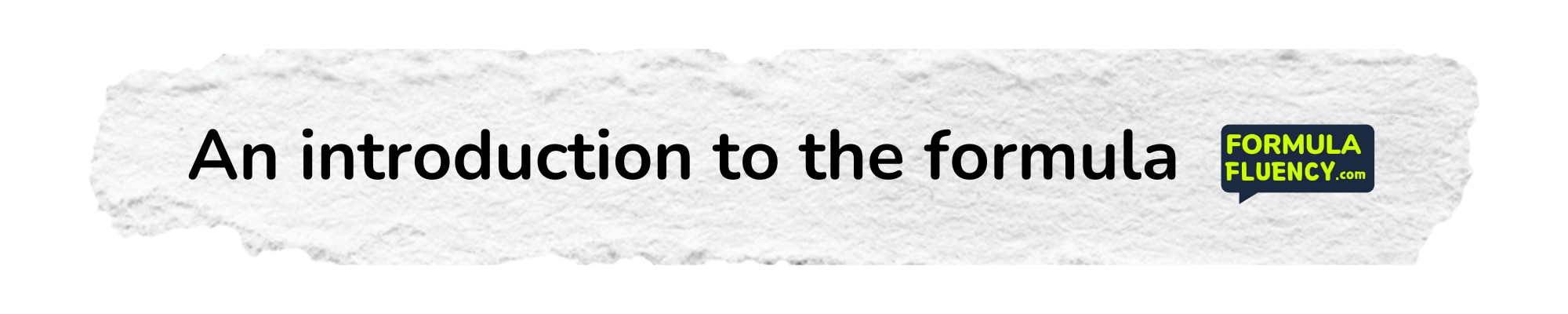
The GOOGLETRANSLATE formula… ️
Welcome to our comprehensive guide on formulas for Excel, Numbers, and Google Sheets! Whether you’re a beginner or an advanced user, understanding how to effectively use formulas can significantly enhance your data management and analysis capabilities. Formulas are powerful tools that perform calculations or operations on data within your spreadsheets, automating tasks that would otherwise require manual computation. They can range from simple arithmetic operations to complex functions that handle text, dates, and logical operations. In this guide, we’ll explore various formulas, explaining their purposes, syntax, and practical applications to help you streamline your workflows and make more data-driven decisions. Let’s dive into the world of spreadsheet formulas and unlock the full potential of your data!
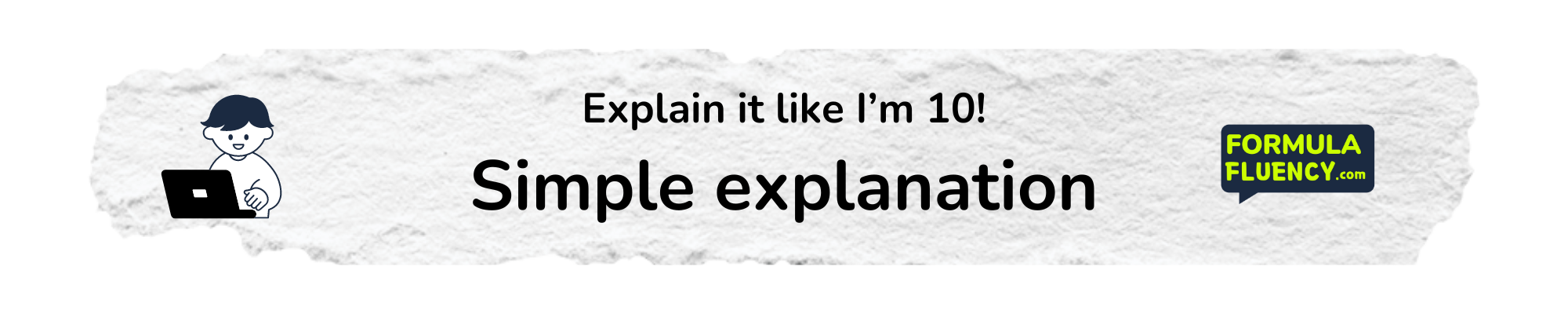
Explain GOOGLETRANSLATE to me like I’m 10…
The GOOGLETRANSLATE formula is like a magic spell for words! Imagine you have a friend who speaks a different language and you want to talk to them. This formula helps you translate words or sentences from one language to another right inside your spreadsheet. You just tell it what you want to translate, which language it’s in, and which language you want it to be. For example, if you have “Hello” in English and you want to know what it is in Spanish, you use GOOGLETRANSLATE and it tells you “Hola”. It’s like having a translator in your computer!
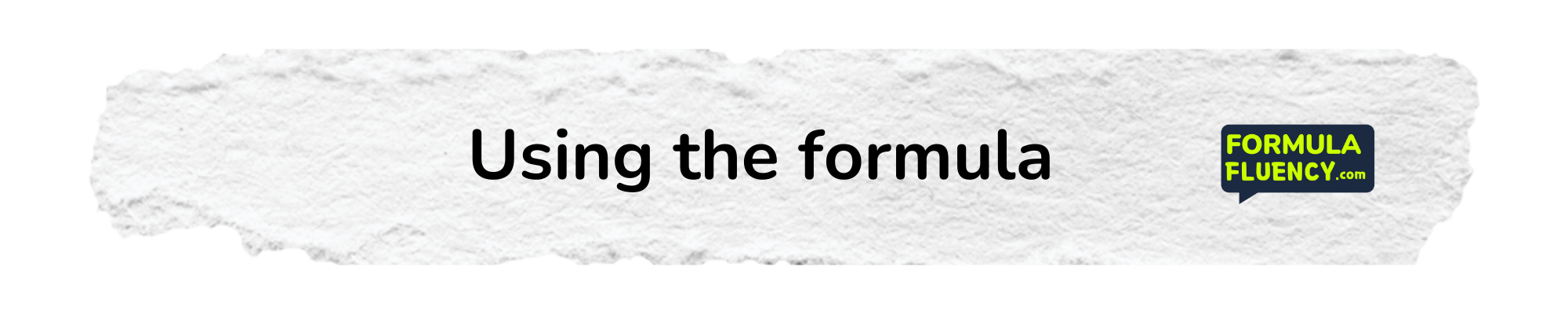
What is the syntax/arguments for the formula GOOGLETRANSLATE?
GOOGLETRANSLATE Formula
The GOOGLETRANSLATE formula is used in Google Sheets to translate text from one language to another automatically. It utilizes Google’s powerful translation services directly within your spreadsheet, making it easy to handle multilingual data and communications.
Syntax
The syntax for the GOOGLETRANSLATE formula is:
GOOGLETRANSLATE(text, source_language, target_language)
Arguments
- text – The text string or cell reference that you want to translate.
- source_language – The two-letter language code of the original language of the text. If you’re not sure of the language, you can use “auto” to let Google Sheets automatically detect the language.
- target_language – The two-letter language code of the language into which you want the text to be translated.
Example
To translate the phrase “Hello World” from English to Spanish:
=GOOGLETRANSLATE("Hello World", "en", "es")
This formula will return “Hola Mundo”.
Notes
- Ensure that the language codes are entered correctly. Incorrect codes may lead to errors or incorrect translations.
- The translation is done via Google’s translation service, so an internet connection is required for this formula to work.
- Translations may not always be perfect or contextually accurate as they are machine-generated.
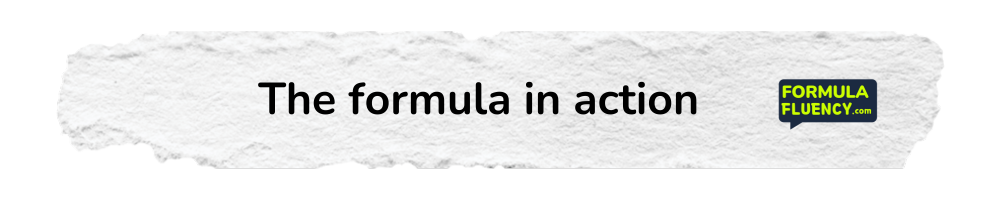
The GOOGLETRANSLATE formula in action…
Using GOOGLETRANSLATE in Google Sheets
The GOOGLETRANSLATE formula in Google Sheets is a powerful tool for translating text from one language to another directly within your spreadsheet. This function uses Google’s translation service to perform real-time translations, making it incredibly useful for multilingual data management, communication, and educational purposes.
Example 1: Basic Translation
Suppose you want to translate the English phrase “Hello, how are you?” into Spanish. You would use the following formula:
=GOOGLETRANSLATE("Hello, how are you?", "en", "es")
This formula takes three parameters: the text to be translated, the source language code (“en” for English), and the target language code (“es” for Spanish). The output will be “Hola, ¿cómo estás?”
Example 2: Translating Cell Content
If you have a cell (A1) that contains the text “Good morning” and you want to translate it to French, you would place the following formula in another cell:
=GOOGLETRANSLATE(A1, "en", "fr")
This will translate the content of cell A1 from English to French, resulting in “Bonjour”.
Example 3: Auto-Detect Source Language
GOOGLETRANSLATE can also auto-detect the source language if you’re not sure what it is. For instance, if cell B1 contains the German phrase “Guten Tag”, and you want to translate it to Italian, use:
=GOOGLETRANSLATE(B1, "auto", "it")
The function will automatically detect that the source language is German and perform the translation, resulting in “Buongiorno”.
These examples illustrate how GOOGLETRANSLATE can be seamlessly integrated into your spreadsheets for efficient, real-time language translation.
What are some common use cases for the formula GOOGLETRANSLATE?
Unlocking Multilingual Capabilities with GOOGLETRANSLATE in Google Sheets
Whether you’re managing international projects, analyzing global market data, or simply trying to bridge the language barrier in your diverse team, Google Sheets offers a powerful tool that can help: the GOOGLETRANSLATE formula. This function seamlessly integrates Google’s robust translation technology directly into your spreadsheets, allowing for real-time, automatic translation of text between languages. Here, we explore some practical applications of the GOOGLETRANSLATE formula that can enhance your productivity and communication in a multilingual environment.
Enhancing Communication in International Teams
For teams spread across different countries, language differences can pose a significant challenge. By using the GOOGLETRANSLATE formula, you can create spreadsheets where comments, feedback, and instructions can be automatically translated into the native language of each team member. Simply input your text and specify the source and target languages to ensure that everyone is on the same page, regardless of their linguistic background.
Streamlining Customer Support
Customer support can be complicated when dealing with inquiries that come in various languages. With the GOOGLETRANSLATE formula, support teams can automate the translation of customer queries and responses. This not only speeds up the response time but also improves the accuracy of understanding customer issues, leading to more effective and satisfactory support experiences.
Conducting Market Research
When analyzing market trends and consumer feedback from different regions, language barriers can limit the scope of research. By incorporating GOOGLETRANSLATE into your data analysis tools, you can translate surveys, reviews, and other feedback directly within Google Sheets. This allows for a more comprehensive analysis of global data, helping businesses to make informed decisions based on a wider array of information.
Overall, the GOOGLETRANSLATE formula in Google Sheets is an invaluable asset for anyone working in a globalized business environment. It not only facilitates smoother communication and operations but also empowers teams to collaborate more effectively across language divides.
What are some common errors with the formula GOOGLETRANSLATE? ⚠️
Common Errors in Using GOOGLETRANSLATE Formula in Spreadsheets
Understanding Syntax Errors
One frequent issue users encounter with the GOOGLETRANSLATE formula in Google Sheets, Excel, or Numbers is syntax errors. This formula requires three parameters: the text to be translated, the source language, and the target language. Errors often occur if any of these parameters are missing or incorrect. For instance, using an unsupported language code or misplacing quotation marks can cause the formula to malfunction. Ensuring that all parameters are correctly inputted and formatted is crucial for the formula to work properly.
Handling Limitations and Quotas
Another common challenge is hitting the API limitations. Google Sheets, for instance, uses the Google Translate API, which has usage quotas. If you’re translating large volumes of text or using the formula extensively throughout multiple sheets, you might encounter errors related to exceeding these quotas. To avoid this, monitor your usage closely and consider upgrading your plan if necessary, or optimize the use of the formula by translating only essential texts.
By being aware of these common pitfalls and planning accordingly, you can effectively utilize the GOOGLETRANSLATE formula to bridge language barriers in your data analysis tasks.
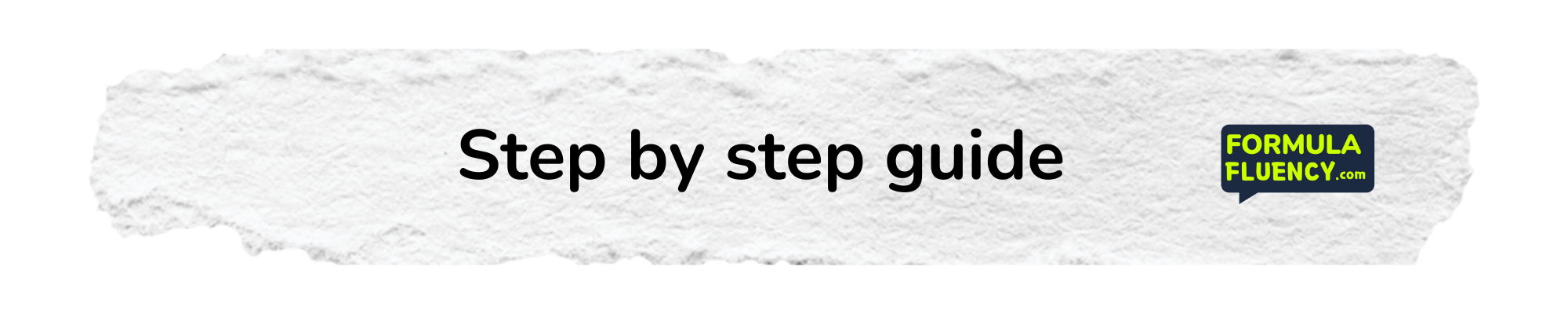
A step by step guide on the formula GOOGLETRANSLATE…
Using the GOOGLETRANSLATE Formula in Google Sheets
The GOOGLETRANSLATE formula in Google Sheets is a powerful tool for translating text from one language to another directly within your spreadsheet. This guide will walk you through the steps to effectively use this formula.
Step 1: Open Your Google Sheets Document
Begin by opening the Google Sheets document where you want to use the translation feature.
Step 2: Select the Cell for Translation
Click on the cell where you want the translated text to appear. This is where the formula will be entered.
Step 3: Input the GOOGLETRANSLATE Formula
Type the formula syntax into the selected cell:
=GOOGLETRANSLATE("text", "source_language", "target_language")
Replace “text” with the text you want to translate or a reference to a cell containing the text. Replace “source_language” and “target_language” with the appropriate language codes (e.g., “en” for English, “es” for Spanish).
Step 4: Execute the Formula
After entering the formula, press Enter. Google Sheets will process the request, and the translated text will appear in the selected cell.
Step 5: Adjust as Needed
If you need to translate more text, you can copy the formula to other cells, adjusting the text and language parameters as necessary.
This simple yet effective use of the GOOGLETRANSLATE formula can help you manage multilingual data efficiently within your spreadsheets.
Other / similar formulas to explore ️
Here are a few other formulas you might wish to explore. Click the links to learn more.
The formula GOOGLETRANSLATE is not available on Microsoft Excel. Here’s what we suggest as an alternative…
1. Use the Microsoft Translator add-in for Excel.
2. Integrate a VBA macro that uses the Microsoft Translator Text API.
3. Use Power Query with a web-based translation service API.
4. Employ third-party Excel add-ins that support translation.
The formula GOOGLETRANSLATE is not available on Apple Numbers. Here’s what we suggest as an alternative…
1. Use an online translation service like Google Translate or Bing Translator and manually input the translated text into Apple Numbers.
2. Utilize a third-party app or software that supports translation, then import the data into Numbers.
3. Write an AppleScript or use Automator to integrate translation APIs (like Google Translate API) into your workflow with Numbers.
4. Use a plugin or extension if available for Numbers that supports translation functionalities.
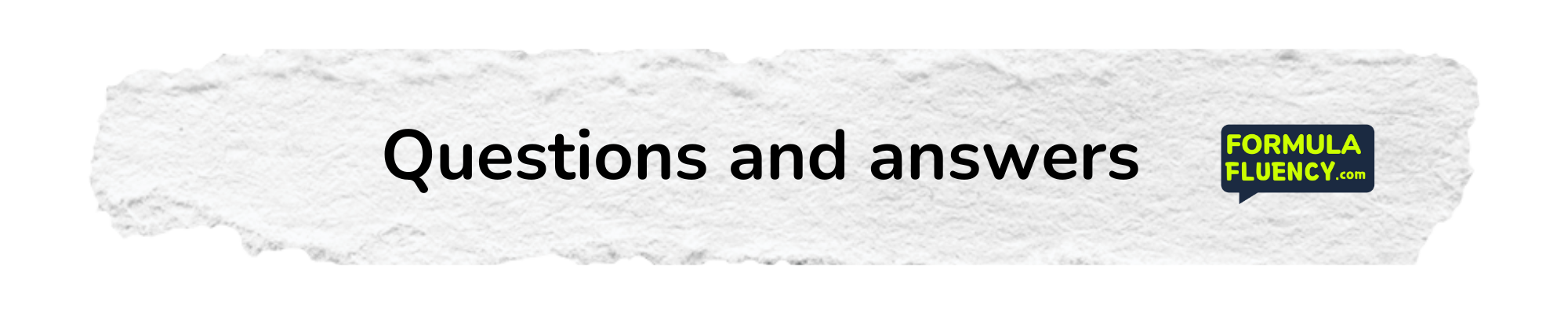
Q+A section – GOOGLETRANSLATE
What is the GOOGLETRANSLATE formula in Google Sheets?
The GOOGLETRANSLATE formula in Google Sheets is a powerful function that allows users to translate text from one language to another directly within their spreadsheet. This function leverages Google’s translation technology to provide quick and accurate translations, making it an invaluable tool for international communication and data management.
How do you use the GOOGLETRANSLATE function in Google Sheets?
To use the GOOGLETRANSLATE function in Google Sheets, you need to specify the text to be translated, the source language, and the target language. The syntax is `=GOOGLETRANSLATE(text, source_language, target_language)`. For example, to translate “Hello” from English to Spanish, you would use: `=GOOGLETRANSLATE(“Hello”, “en”, “es”)`.
Can GOOGLETRANSLATE detect the source language automatically?
Yes, the GOOGLETRANSLATE function can automatically detect the source language if you do not specify it. To do this, simply use an empty string for the source language parameter. For example, `=GOOGLETRANSLATE(“Bonjour”, “”, “en”)` will automatically detect that “Bonjour” is French and translate it to “Hello” in English.
What languages are supported by the GOOGLETRANSLATE function in Google Sheets?
The GOOGLETRANSLATE function in Google Sheets supports a wide range of languages, covering most major languages spoken around the world. For a complete list of supported languages, you can refer to the official Google Translate documentation or the language support section in Google Sheets.
Is there a limit to the amount of text that can be translated using GOOGLETRANSLATE in Google Sheets?
While there is no official limit stated by Google for the amount of text that can be translated using the GOOGLETRANSLATE function, it’s important to note that performance may vary based on the amount of text and the complexity of the translation. For large volumes of text, it may be more efficient to use the Google Translate API or split the text into smaller segments.
How accurate is the translation provided by the GOOGLETRANSLATE function in Google Sheets?
The accuracy of translations provided by the GOOGLETRANSLATE function can vary depending on the languages involved and the context of the text. While Google Translate has significantly improved over the years and provides reasonably accurate translations for many language pairs, it may still struggle with idiomatic expressions, slang, and highly technical language. Always review translations for critical tasks.
Can I use GOOGLETRANSLATE in Excel or Apple Numbers?
As of now, the GOOGLETRANSLATE function is specific to Google Sheets and is not available in Microsoft Excel or Apple Numbers natively. However, Excel users can access similar translation features through Microsoft Translator, and Apple Numbers users might need to rely on external services or manual translation.
Are there any costs associated with using GOOGLETRANSLATE in Google Sheets?
Using the GOOGLETRANSLATE function in Google Sheets is free and does not incur any direct costs. However, for extensive use, particularly in a business or enterprise environment, considering the Google Cloud Translation API, which may involve costs, could be beneficial for handling higher volumes or more complex translation needs.